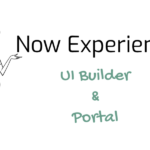Navigate to View Config
- Navigate to Entity View Action Mapper (EVAM) > View Configurations
- Click Catalog items list
- On the right side of the form, Click View Template
- Click New
- Fill in the fields, as appropriate
- name – catalog-item-template
- active – true
- Click Submit
- Open the template we created
- Let’s update the template JSON as following
{
"component": "now-card-evam-record",
"staticValues": {
"highlightedHeaderIcon": {
"translatable": false,
"key": "document-outline"
},
"highlightedHeaderBkgColor": {
"translatable": false,
"key": "moderate"
},
"subtitleIcon": {
"translatable": false,
"key": "calendar-fill"
},
"imageType": {
"translatable": false,
"key": "image"
},
"subtitleImageType": {
"translatable": false,
"key": "avatar"
},
"detailLabelOne": {
"translatable": true,
"key": "Price"
}
},
"mappings": {
"highlightedHeaderLabel": "category.title",
"textHeaderLabel": "catalog",
"titleLabel": "name",
"imageURL": "picture",
"subtitle": "short_description",
"subtitleAvatarName": "name",
"subtitleAvatarURL": "icon",
"detailValueOne": "price"
},
"actionMappings": {
"mainActions": ["Open_Item"],
"clickAction": "navigation"
}
}We will go through this JSON and understand how this works once we hook this up on UIB with the EVAM component. But for now, it will look like the below card.